Letterpress - Using Custom Fonts
So you would like to use custom Google Fonts with the Letterpress stack. This FAQ will show you how VERY easy it is to do. Just follow the instructions below or go to the bottom for a demo video:
- First you need to choose the font you want to use, to do this go to Google Fonts and choose the font you want to use. In this example I am going to be using the Kavoon font.
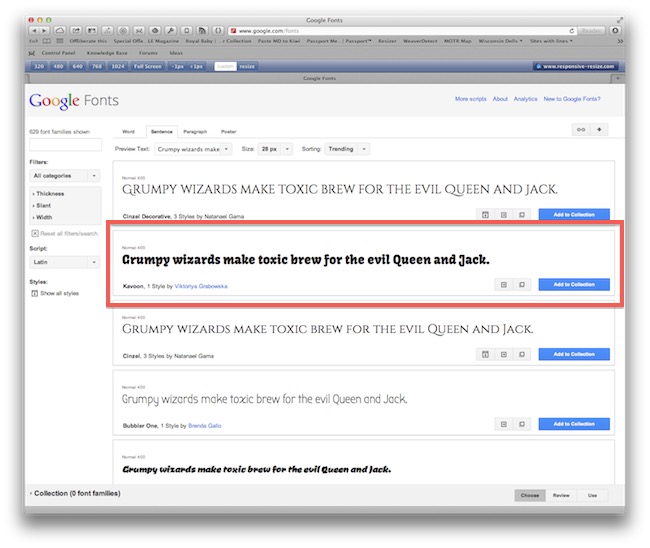
- Once you choose your font, you will want to click on the button that has an arrow pointing to the right, if you mouse over it, the tooltip will say "Quick-use".

- Once you click on that icon, you will be brought to a new page, where you can choose the different styles of the font you want. Make your choices and then scroll down to step three. Step three is a tabbed step that offers you different code to put in your site. You want the Standard code, so be sure that tab is selected. Then copy that code so you can paste it into your Rapidweaver project.
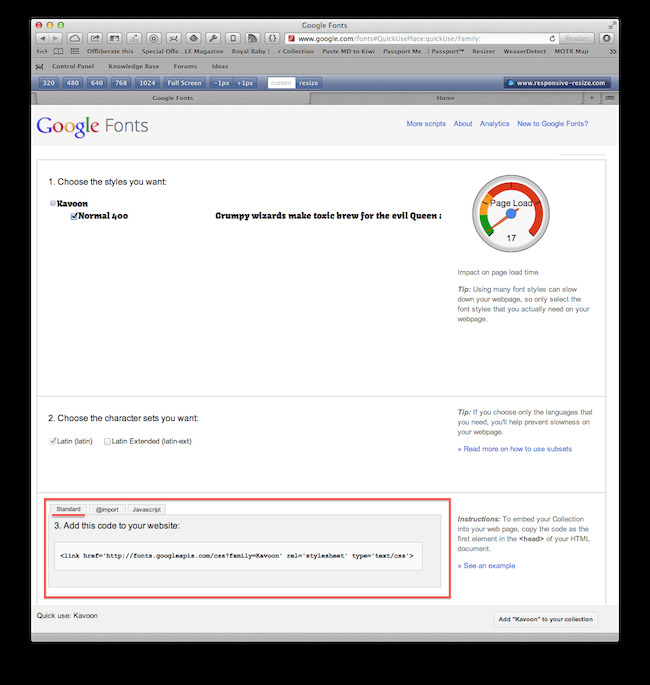
- Go to Rapidweaver, and click on the Letterpress stack on your page. Then find the Letterpress - Advanced settings and look for the Style settings.
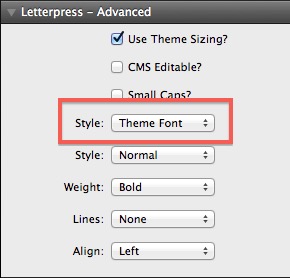
- Then you will want to choose the style on the bottom called Custom Definition.
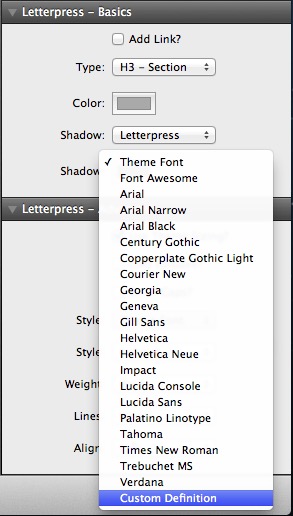
- When you do, the settings panel will change and look like this:
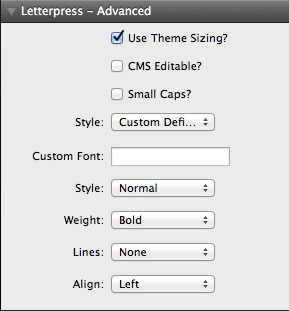
- Now you need to type the name of the font you are going to use, remember, I choose Kavoon, please make it all lowercase.
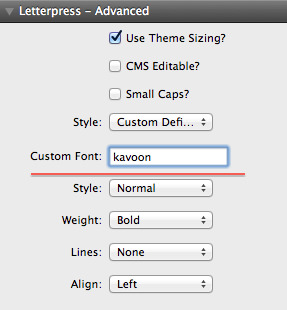
- Now you need to open the page inspector, and find header tab on top.
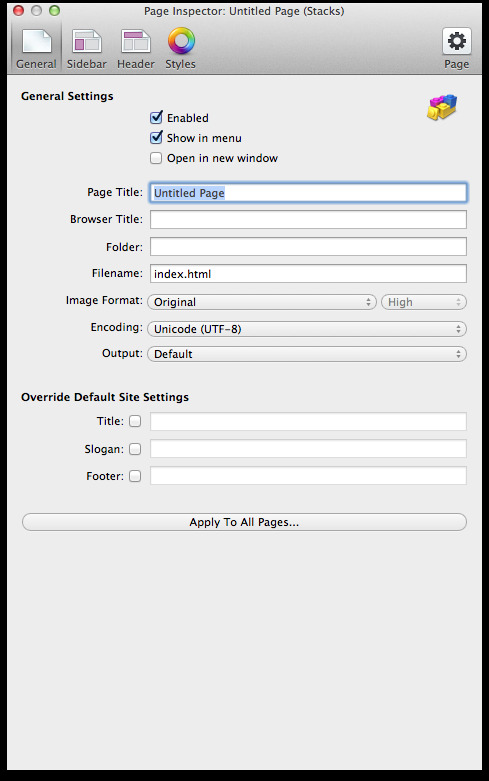
- Once you are there, you want to paste your code you got from the Google Fonts website.
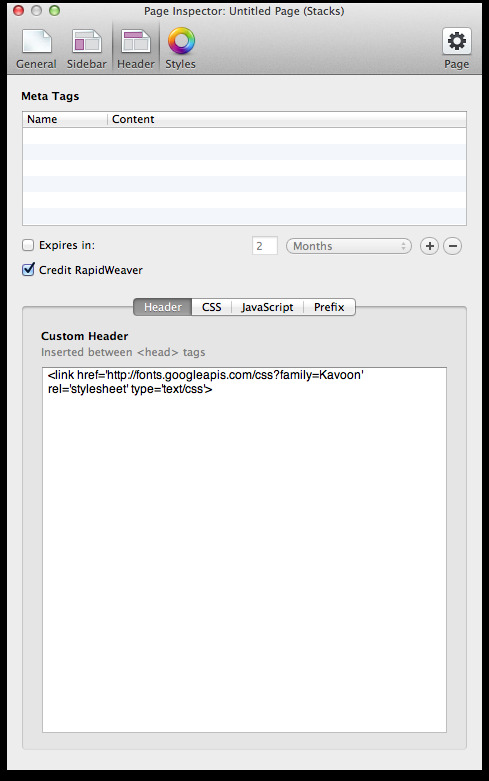
- Now make your other adjustments for the stack, color, size, etc. and preview. You now have a custom font on your website! Easy as pie!!
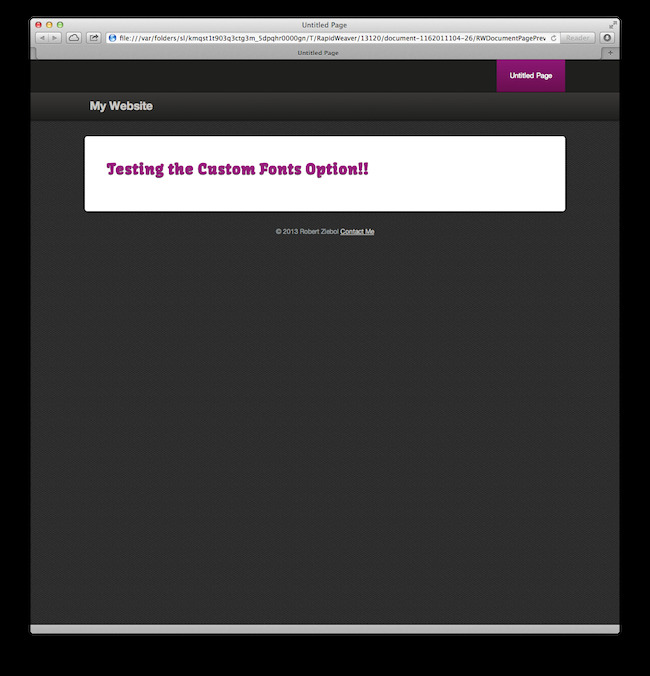
We hope you found this FAQ easy to understand and useful! Now go forth and make your websites great!
Video Tutorial
Here is a video of the instructions as well, if you prefer to learn by watching. Enjoy!!
Deal of the Week
Latest Updates
Latest Live Stream
Latest Design
© 2025 Weavers Space | Terms of Service | Privacy Policy