Linking to an Expose Lightbox with a Text Link
First, drop in your expose stack. In this example, I am using an HTML5 Audio stack in the lightbox stack, but you can have anything in that part of the stack. Leave the launcher stack empty:
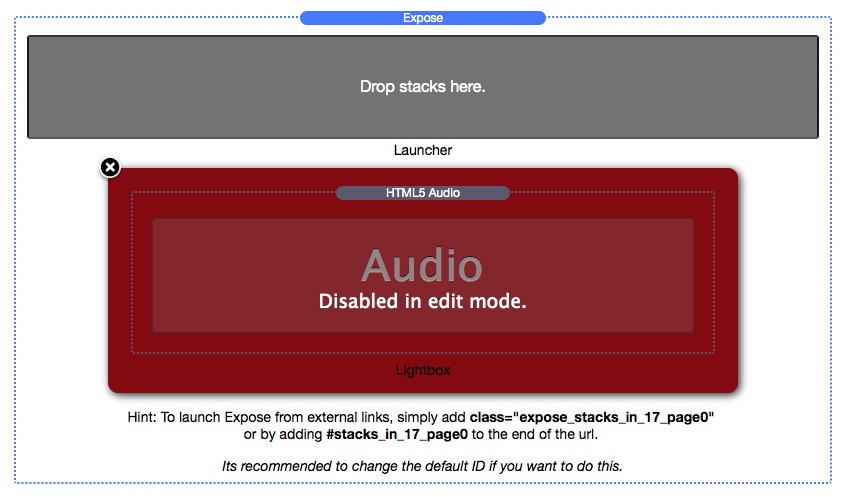
Next, you will want to give you Expose a unique Expose ID, this will make linking to the lightbox easier. Look at the stack settings and you will see this:
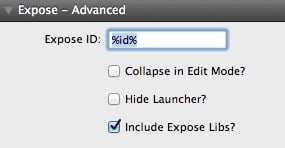
You will want to change that ID to something easier. If not, the Stacks plugin will give it an ID, and linking will be harder. In my example, since I am using music. I changed it to song-2.
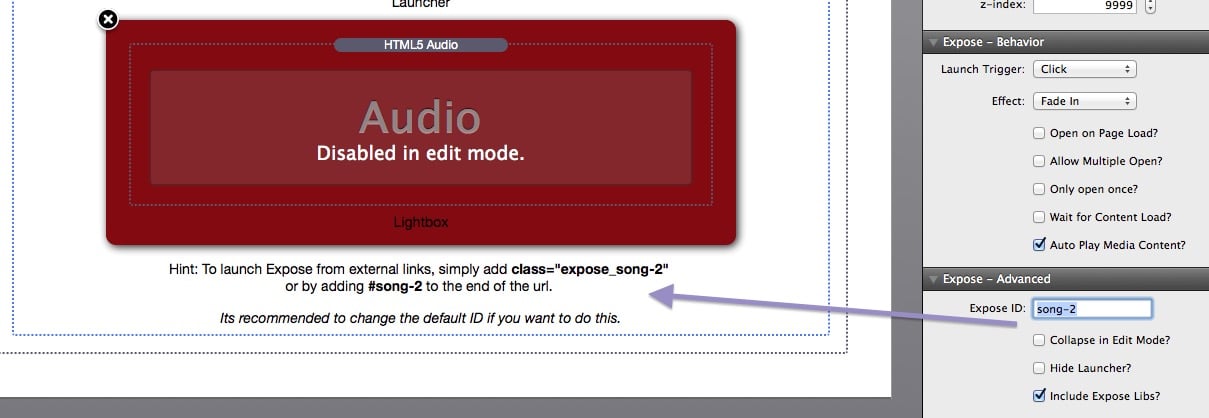
Now, if you look at the first image on the page, and the image right above, you will notice the code in the Hint under the Lightbox area has changed to include our new unique ID. Try to remember that, as we will use it later, but it will always be there to look at too. Now our Expose is setup, let's link to it!
Put a text stack onto your page, and set it up the way you want it to be. Find the text you want to use as your link, highlight it and click on the green linking arrow:
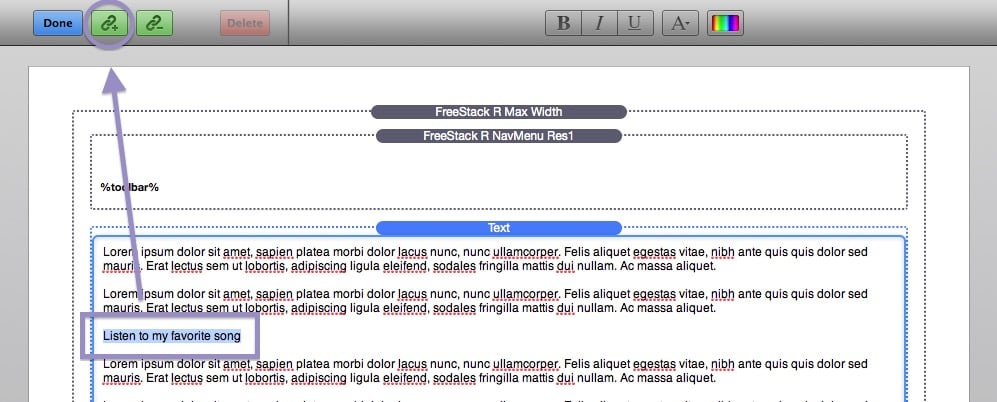
Before you click that green button though, look under the lightbox section of Expose at the hint area for the info there. You will want to remember these parts to it:
and
When you click the green link box, a window will drop down from the top of Rapidweaver, asking you to put in a URL.
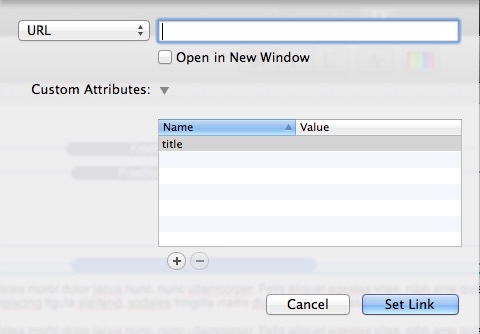
For the URL, you will want to put in #song-2. Then you will want to click on the plus buttons so you can add a class to the link. When you click on the + button, a new area will appear below the one already there. Change the name from key to class and change value to expose_song-2 and click on the Set Link button.
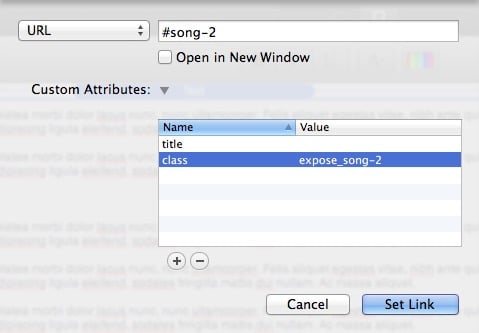
Now preview your site and watch your lightbox appear when you click the link. Hope you have enjoyed this FAQ, if you want a video version, look below and you can watch one. Now go forth and make your websites great!
Video Tutorial
Deal of the Week
Latest Updates
Latest Live Stream
Latest Design
© 2025 Weavers Space | Terms of Service | Privacy Policy






